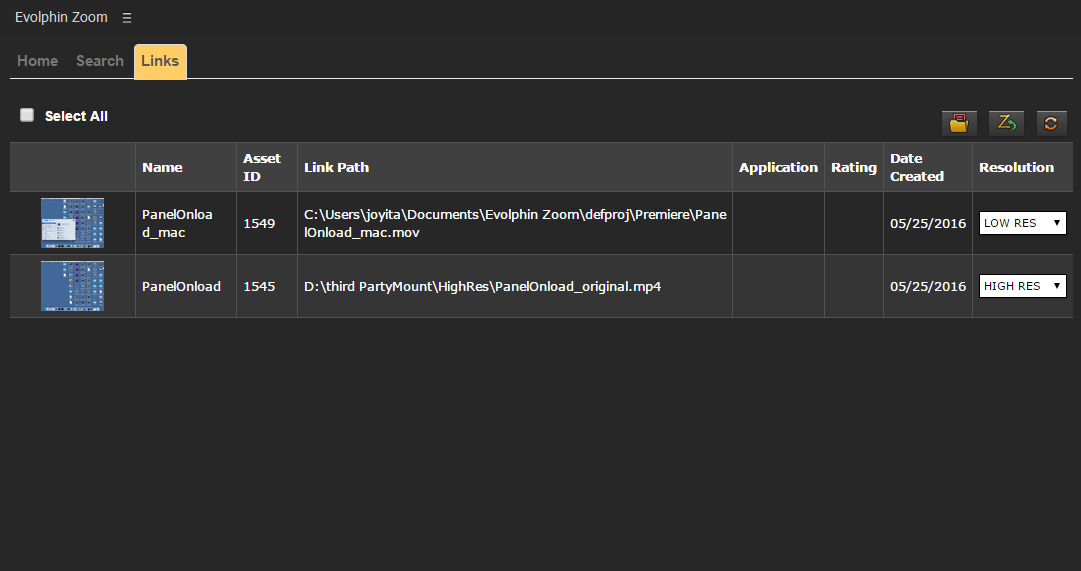Zoom 6.0 onwards, the links of the doc/project, open in a creative app can be viewed in a separate Links tab in the plugin.
You can see the thumbnail, file name and metadata of the linked assets in this panel.
Configuring Links panel metadata
The metadata that will be displayed for the links can be configured by these steps:
- Open zoom.properties file from $Home/.zm
For Example: C:\Users\joe\.zm\zoom.properties
- By default, thumbnail, file name, asset id and file path of the links are shown. To show link metadata, PLUGIN_LINK_METADATA_TO_SHOW in zoom.properties has to be set.
Panel Components
- Links table: All the links are displayed here.
- The first column displays the thumbnail of the links. The thumbnails will be displayed for the files that are already in Zoom. For files which are not in Zoom, a default thumbnail will be displayed. Once the files are saved in Zoom, the thumbnails will start appearing.

Default Thumbnail for file not in Zoom - Name – Second column displays the name of the linked file.
- Asset ID – The is of the asset in Zoom. If the file is not in Zoom, the Asset ID will be “Unavailable”.
- Link Path – The physical path of the link,
- Metadata columns – These columns will appear only when the PLUGIN_LINK_METADATA_TO_SHOW property is set in zoom.properties.
- Resolution – This column has the resolution drop-down having the values HIGH RES, MID RES and LOW RES. By default, the resolution of the link is selected. This dropdown will appear for link associations that are saved in Zoom.
- The first column displays the thumbnail of the links. The thumbnails will be displayed for the files that are already in Zoom. For files which are not in Zoom, a default thumbnail will be displayed. Once the files are saved in Zoom, the thumbnails will start appearing.
- Top Section: The top ribbon contains some buttons for performing actions on the links.
- Select All: The select all checkbox can be used to change the resolution of all the links at one go. On checking the Select All checkbox, a resolution dropdown appears, from which the resolution of all links can be changed. :
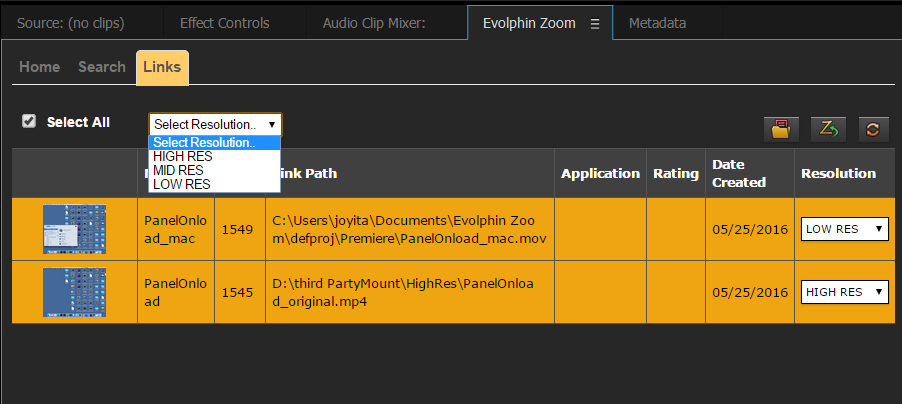
- Reveal in Finder/File Explorer: Select a linked asset. Click Reveal in Finder/File Explorer button. Finder/File Explorer will be opened showing the particular asset.
-
Show in Asset Browser: Select a linked asset. Click show in Asset Browser button. Asset Browser will be opened showing the particular asset.
- Select All: The select all checkbox can be used to change the resolution of all the links at one go. On checking the Select All checkbox, a resolution dropdown appears, from which the resolution of all links can be changed. :
Changing Link resolution
The link resolution can be changed in two ways:
- Check the Select All checkbox. The resolution drop-down will appear. The desired resolution can be selected and all the links will change to this resolution.
- Change the resolution from the resolution drop-down on each row. This will change the resolution of the link in that row.
If the file for a particular resolution is not available for a link, the resolution will not change for that link.
Updating modified links
If the links in your machine are not up-to-date, the links panel will have a ‘*’ indicating the links need to be updated in your machine.
The links that need modification will have checkbox-es for selecting the links. An update button will also appear whenever there are links that need to be updated.
When the link is the selected and update button is clicked, the link will get updated and the checkbox and update button both will disappear.
Resolving Conflicts:
There may be some cases when there is some conflict in the links. In these cases, a Conflict Resolver dialog will appear where you can select how you want to resolve the conflict.
Tips & Tricks:
- The default server should be set for the plugin panel to work properly. Check the default server settings in Z-Settings -> Server/WC Settings for setting the default server and Always Use Default:

- If the Links tab is open, and the update button for links has appeared but there is no checkbox against the link, refresh the links panel for the checkbox to appear.
- The resolution drop-down is not appearing for a link – This may be because the link association is not saved in Zoom yet. Check-in the file with the link to save the link association in Zoom, the resolution dropdown would start appearing.