Zoom offers two different asset storage models:
- Direct Asset Storage
- External Asset Storage
Direct Asset Storage
- The actual asset is ingested & stored in Zoom database including the metadata
- Versioning & de-duplication for edits on the asset is possible
- Requires checkout to a local client working copy on the user’s workstation for edits & linking
- Best for assets that have multiple revisions such as layout or project files that need to be iterated upon.
- Files need to be checked-out to the local workstation for editing
- All Zoom functions available on directly stored assets
External Asset Storage
Requires a high-res Ingest feature license such as VideoLX or VideoFX
- Instead of the high-res/native asset being stored in the Zoom database a proxy is stored in Zoom
- High-res asset stays on an external file volume such as a SAN
- But thumbnail, previews & metadata is indexed in Zoom for browsing & searching
- Best for large high-res assets that are primarily read-only files that other assets link with during production workflows
- Limited Zoom functions such as move/rename are allowed but version control features cannot be used
Hybrid Storage Model for High-Res Video Editing Workflows
- Large video files (10GB+) are kept on the existing external storage (SAN, NAS etc) in their native format
- Only controlled proxies are created & ingested with the same file path are ingested in Zoom
- No file-size limits as we are actually storing only proxies with a reference to actual high-res asset
- Built-in auto-mount feature on Zoom client can allow switching from proxy to high-res asset without check out of large files
- Edits made in media production tools like Adobe Premiere can be versioned using the direct storage model for PrProj files for example
- Exported or rendered files can be directly stored & versioned in Zoom by taking advantage of front-end de-duplication features
- Non-video or low-res video assets can be directly stored in the Zoom database as Zoom managed objects
- Both high-res & mid-res proxy editing workflows can be supported
- This hybrid scheme bridges the gap between DAM and MAM
The diagram below illustrates both the models:
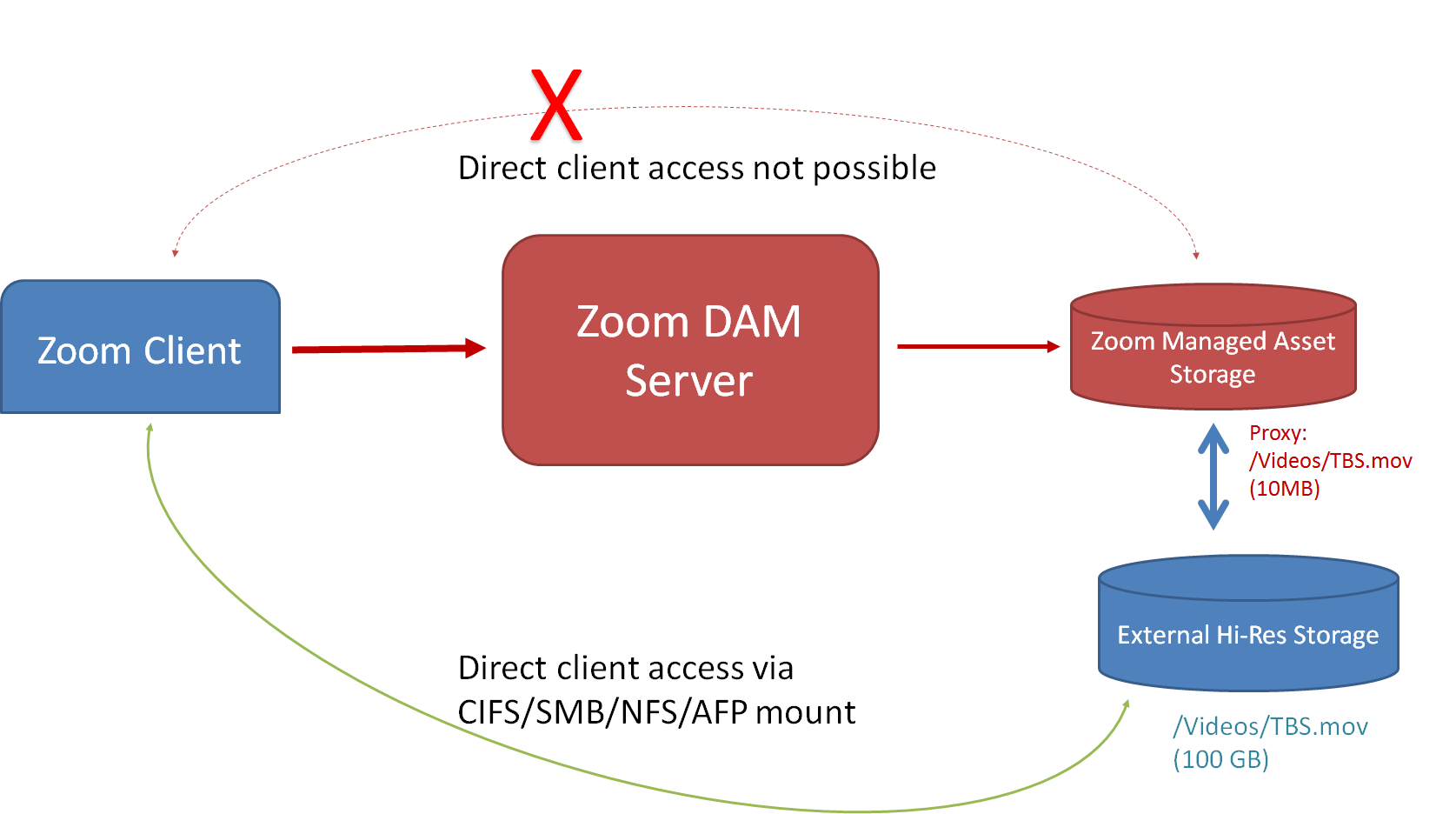
Check-in App Direct Asset Ingest
- User drags-n-drops assets to Zoom Asset Browser desktop app
- User can check-in via the web client, creative tool or file system plugins
- Check-in app directly ingests the files into the Zoom database
- Custom metadata form can be configured to apply metadata settings
Pros
- Operator-driven manual metadata entry possible via metadata form
- All Zoom functions available on ingested assets
Cons
- The user has to wait to ingest the files to the Zoom server
- 64-bit desktop client install needed for files > 2 GB
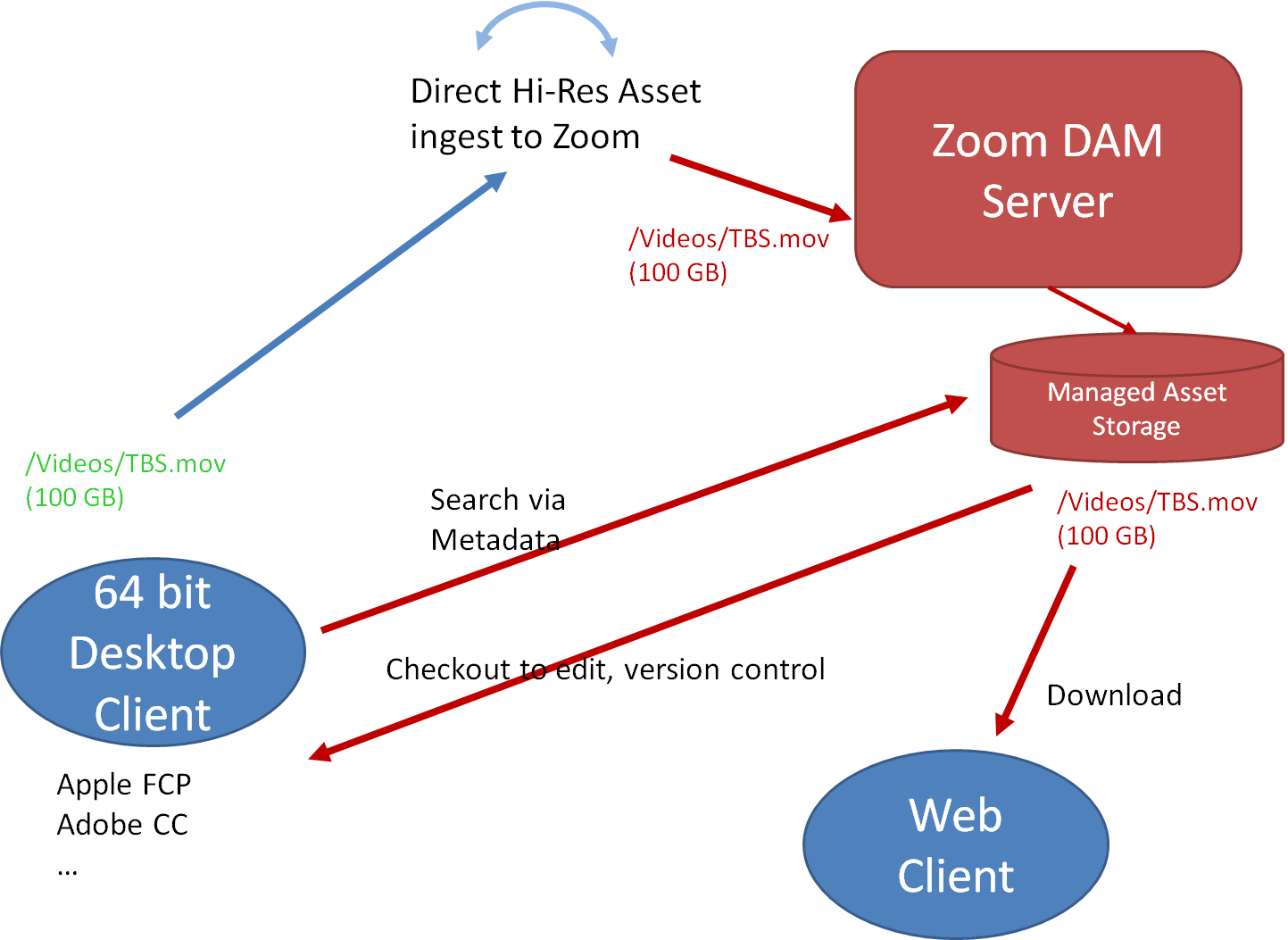
Hot Folder Direct Asset Ingest
- Unattended Hot Folder that “directly” ingests the asset in Zoom
- Metadata specified via CSV spreadsheet or Property file
- CSV can specify per-file metadata in a row
Pros
- The user does not have to wait to ingest the files, file upload happens in the background
- No desktop client install needed for remote hot folders accessed via a network share
- All Zoom functions available on ingested assets
Cons
- Operator-driven manual metadata entry not possible
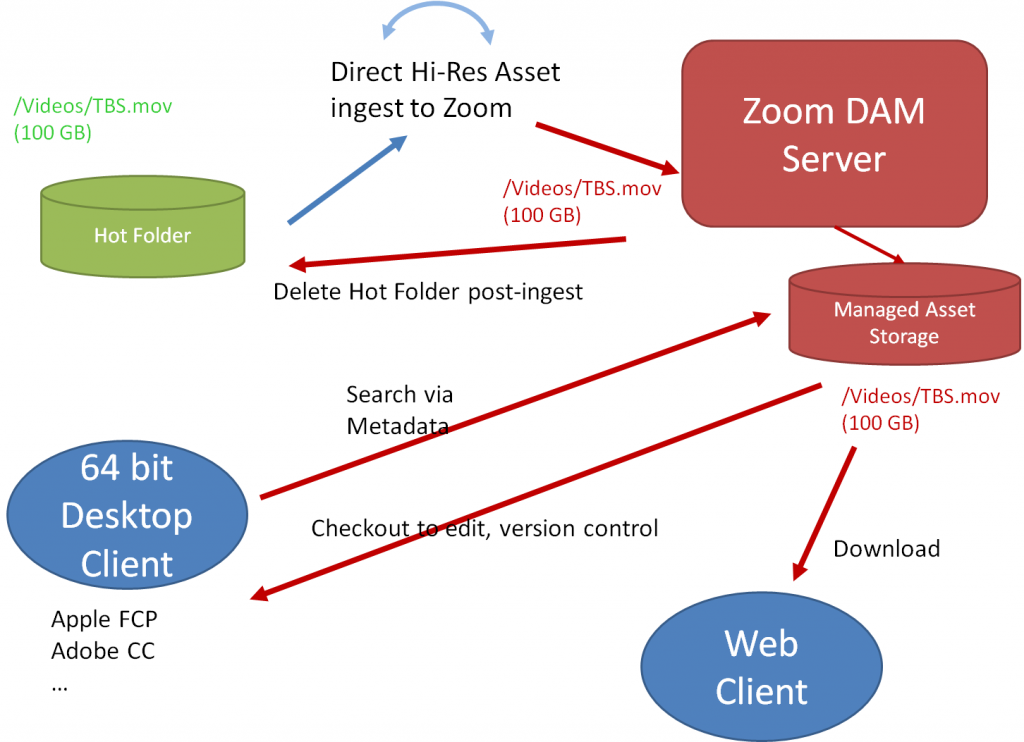
Check-in App High-Res Asset Ingest
Requires a high-res Ingest feature license
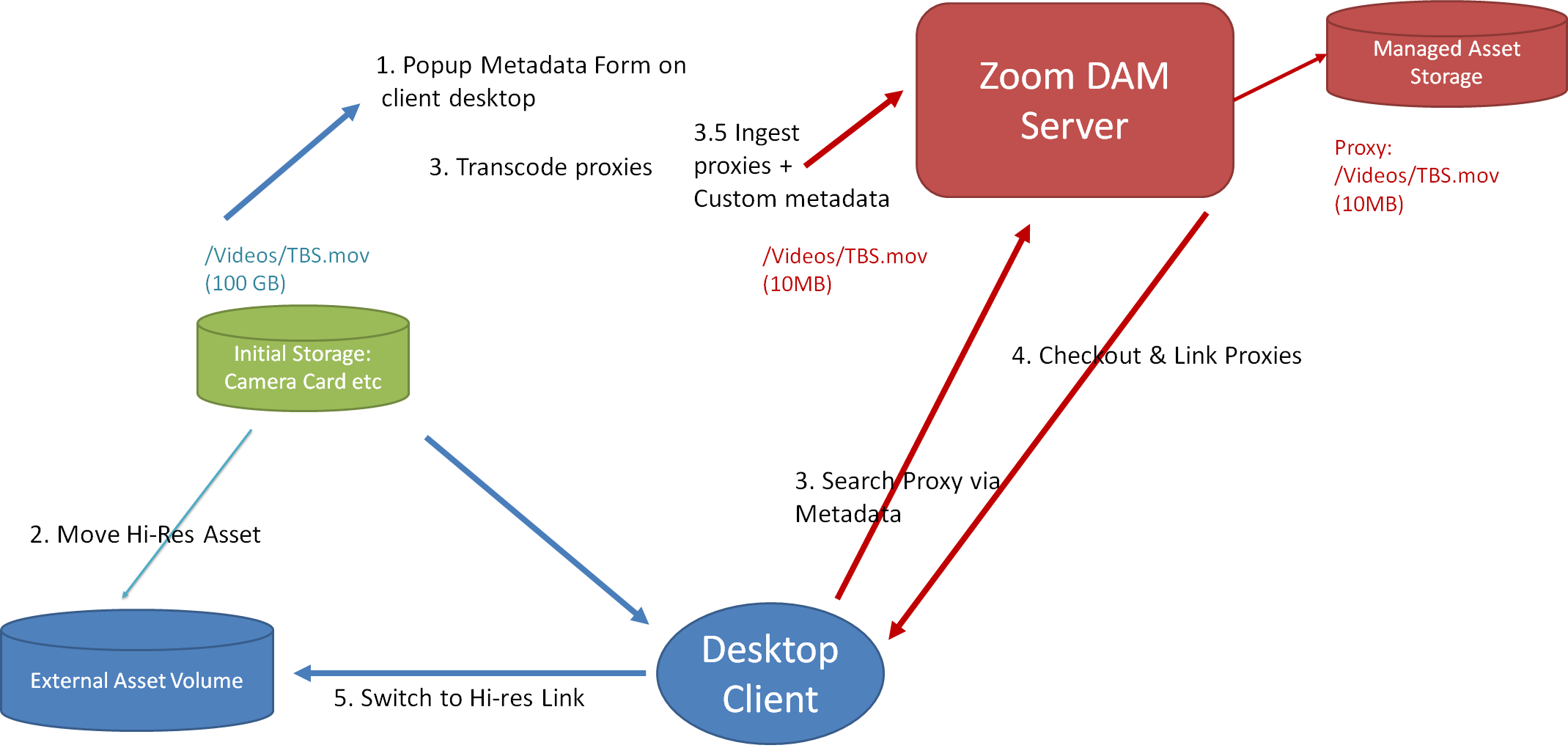
- User drags-n-drops high-res assets to Zoom Asset Browser desktop app
- The user can also check-in high-res files via creative tool or file system plugins
- Check-in app can be set up to run pre-hooks to classify incoming assets as high-res or vanilla assets
- Custom metadata form can be configured to apply metadata settings
- Assets classified as high-res can be moved to a protected SAN using FC protocol for speed
- Vanilla assets can be checked-in directly into Zoom to achieve a hybrid ingest model
- Proxy-based edit workflows can be implemented with the ability to switch between native & low-res proxies
Pros
- Operator-driven manual metadata entry possible via metadata form
- High-res asset can be moved via a faster FC protocol rather than TCP
- Hardware transcoder such as Telestream Vantage can be triggered to create the proxies and mezzanine formats like Apple ProRes 422 HD for native video assets
Cons
- The user has to wait to ingest the files to the Zoom server
- 64-bit desktop client install needed for files > 2 GB
Hot Folder High-Res Asset Ingest
Requires a high-res Ingest feature license
- The user drops high-res assets into a Zoom hot folder configured with a custom pre-ingest hot folder hook
- The pre-ingest hook ingests high-res files to a SAN/NAS and a proxy of the high-res asset to Zoom
- Metadata specified via CSV spreadsheet or Property file
- CSV can specify per-file metadata in a row
Pros
- The user does not have to wait to ingest the files, file upload happens in the background
- No desktop client install needed for remote hot folders accessed via a network share
Cons
- Operator-driven manual metadata entry not possible
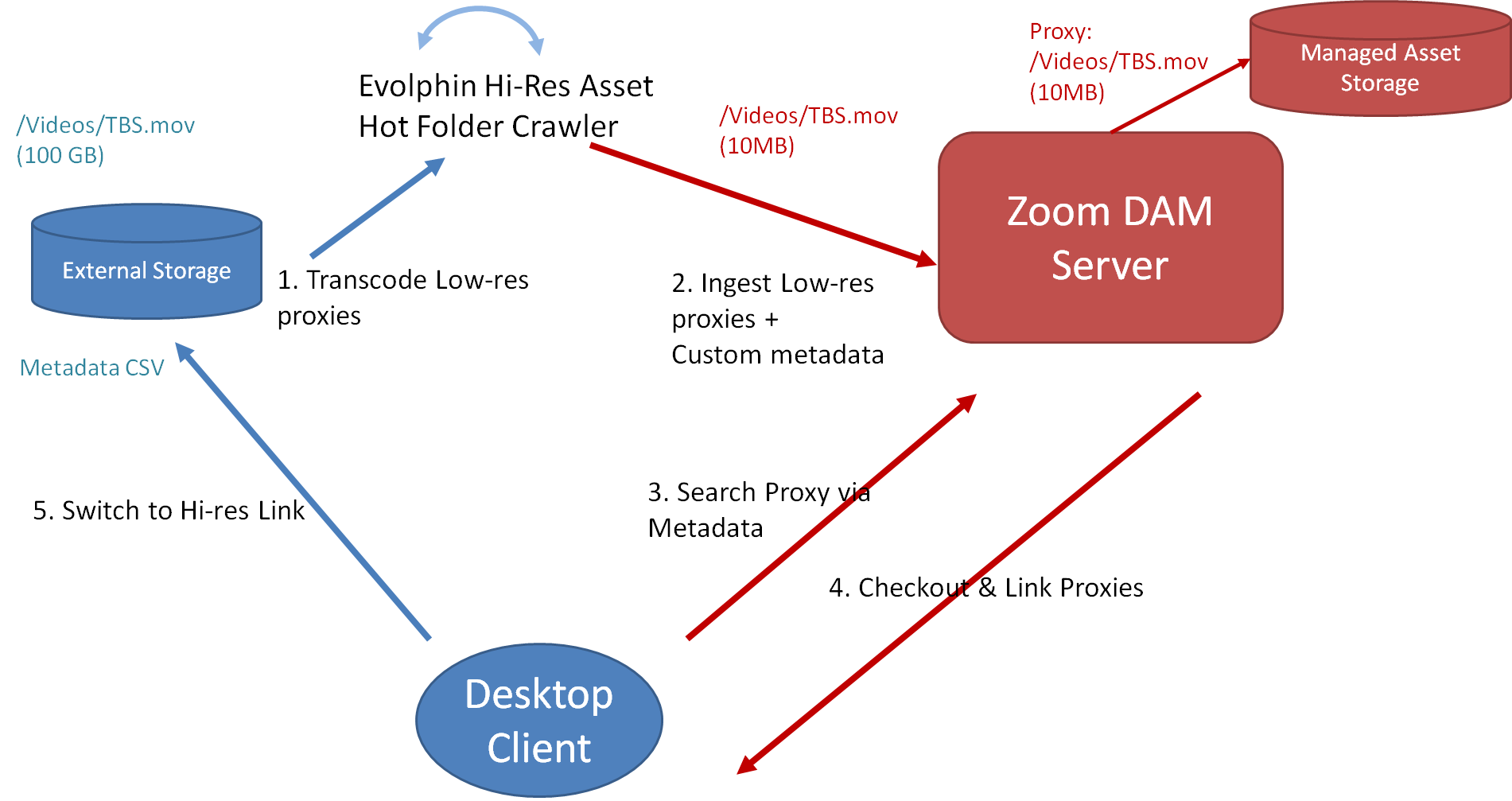
Check-in App Pre & Post Hooks to Control Ingest
The Zoom Check-in app ingest can be customized using the pre & post-hooks that execute on an Ingest server. The diagram below illustrates a possible Check-in High-Res Asset Ingest option with Telestream Vantage:
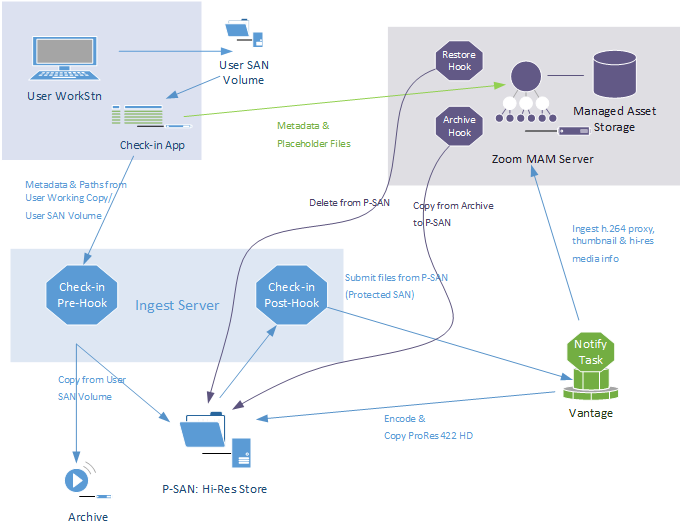
Pre-hook
- Can be configured to be invoked automatically from the Check-in App
- Communicates with a custom automation on the Ingest server via a REST API to enforce metadata rules, trigger conversion from one format to another, hardware transcode
- Can pass UI alerts to the Check-in app based on custom ingest rules
Post-hook
- Can be configured to be invoked automatically from the Check-in App after the check-in app finishes
- Success or failure status can be passed for post-check-in cleanup