Within Zoom, creating copies of files is easy using Smart Copy. Unlike conventional copying of files which takes up additional data, creating a Smart Copy allows a file to be copied and edited without having to duplicate data on the server. You can create smart copies of a file or an entire folder.
Using Contextual Menu
- Select an item in Asset Browser.
- Right-click on the asset and Select Smart Copy.
- Type in the path of the location you would like the Smart Copy to be created in.
- Click OK.
Using Keyboard
- Select an item in Asset Browser.
- On your keyboard, hit:
- Mac: Command ? + Option ? + C
- Windows: Ctrl + Alt + C
Bulk Smart Copy Using Cart
- Select items in Asset Browser.
- Click the
 Cart button to add the items to the cart.
Cart button to add the items to the cart. - Click on the Cart and Select Smart Copy.
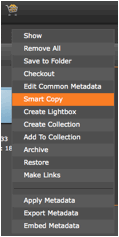
- Choose whether you would like your smart copy to be in the current folder or in a different folder. If you click Save to other folder, click the Browse… button to navigate to the appropriate folder in Zoom.
- Under New Filenames, set whether you would like to keep the same filename or rename the files.