Desktop Asset Browser
Once Zoom is installed on your computer, Asset Browser is easily accessible at any time through the Z-menu. The following steps will show you how to launch the Asset Browser.
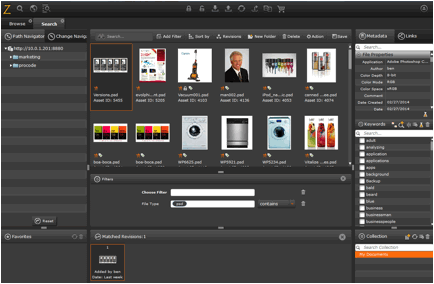
On Mac OS X
- In the top-right corner of your computer screen, click the
 Z-menu.
Z-menu. - Select Asset Browser.
Asset Browser is located at: /Applications/Evolphin/zoom/Asset Browser.app
On Windows 7 / 8
- In the bottom-right corner of your computer screen, right-click the
 Z-menu.
If you do not see the Zoom menu, it may be hidden in your System Tray, Click on the System Tray arrow and drag the Z-menu into your System Tray.
Z-menu.
If you do not see the Zoom menu, it may be hidden in your System Tray, Click on the System Tray arrow and drag the Z-menu into your System Tray. - Select Asset Browser.
Asset Browser is located at:C:\Program Files (x86)\Evolphin\DAM\resources\Asset Browser.exe
Once you have opened Asset Browser, you will be prompted to login using the credentials established during your Zoom installation. Insert your username and password for your Zoom Server.
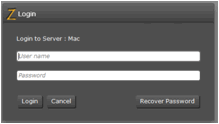
Web Asset Browser
Along with Asset Browser on desktop, users can log into Zoom using their web browser using the Web Asset Browser. The Web Asset Browser allows you to do most of the common operations you would do on your desktop client.
- Open your web browser.
- Navigate to http://[YourZoomPreviewServer]:8873/vab, replacing [YourZoomServer] with your Zoom Preview server address.
Lightweight Web Client
In addition to the powerful Asset Browser clients targeted at creatives and content creators, Zoom 7.0* also ships with a lightweight web client for upstream users such as brand managers, marketers. To launch it:
- Open your web browser.
- Navigate to http://[YourZoomPreviewServer]:8873/webclient, replacing [YourZoomServer] with your Zoom Preview server address.