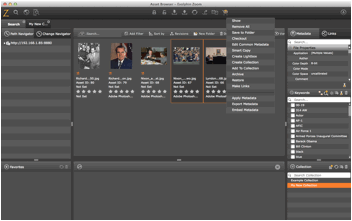
The Cart in Zoom is a useful tool for collecting assets to perform a bulk operation. For example, with Cart you can do the following to multiple assets:
| Action | Description |
|---|---|
| Save to Folder | Saves assets in the cart to a folder specified on your desktop computer. |
| Checkout | Assets in the cart will be checked out as a working copy. |
| Edit Common Metadata | Edits the metadata of all the assets simultaneously. |
| Smart Copy | Creates smart copies of Zoom to a specified directory. |
| Create Lightbox | Creates a lightbox to share with users. |
| Create Collection | Creates a new collection based on assets in Zoom. |
| Add to Collection | Adds all assets in the cart to a specified collection. |
| Archive | Archives assets in cart (requires Archive module). |
| Make Links | Creates a relation between two assets. |
| Embed Metadata | Embeds the metadata into XMP (requires checkout of assets) |
| Export Metadata | Allows metadata to be exported as CSV, TAB, or XML |
Adding Items to Cart
- Select an item in Asset Browser.
- Under the thumbnail for the image, click the
 Cart button.
Cart button.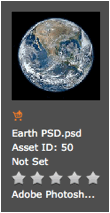
Once you have clicked the icon, you can see items are in the cart when you see the  Full Cart icon. Items can also be added to the cart by drag-and-dropping files onto the
Full Cart icon. Items can also be added to the cart by drag-and-dropping files onto the  Cart icon.
Cart icon.