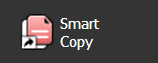Within Zoom, creating copies of files is easy using Smart Copy. Unlike conventional copying of files which takes up additional data, creating a Smart Copy allows a file to be copied and edited without having to duplicate data on the server. You can create smart copies of a file or an entire folder. For additional information on Smart Copy, see Smart Copy Assets .
Smart Copy is called Clone Project inside the Zoom Adobe plugin from Zoom 7.0 onwards.
Follow these steps to smart copy / clone your project:
- Save your current document.
- Open the Evolphin Zoom panel by navigating to Window > Extensions > Evolphin Zoom.
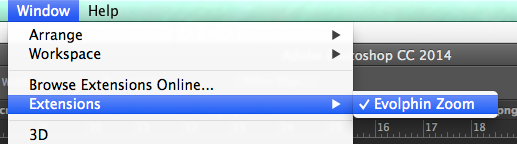
Window > Extensions > Evolphin Zoom - Zoom 7.0: Click Fly-out menu > Clone Project

- Choose Server URL.
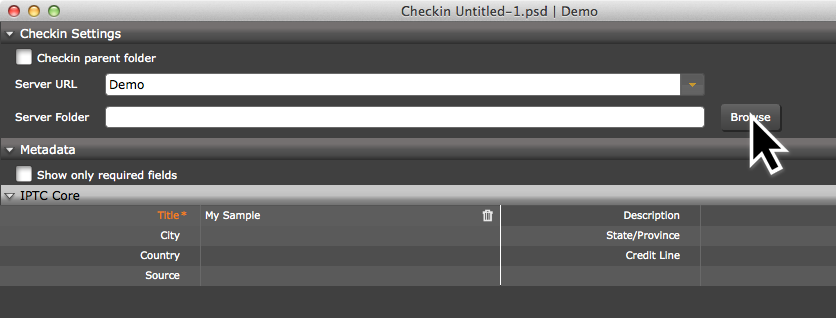
Check Browse – Checkin Dialog - Click Browse to choose the location in Zoom to checkin the asset.
- Fill out any required metadata or keyword values.
- Enable or disable Convert to working copy.
- Click Smart Copy.