Zoom 6.x
In Zoom 6.x, the Zoom Adobe plugin has a single tab showing a panel of buttons.
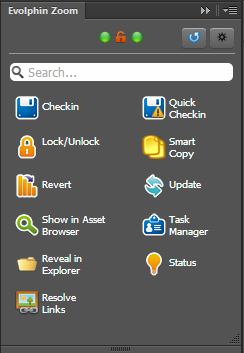
| Icon | Name | Description |
|---|---|---|
 | Checkin | |
 | Quick Checkin | |
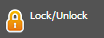 | Lock/Unlock | |
 | Smart Copy | |
 | Revert | |
 | Update | |
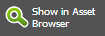 | Show in Asset Browser | |
 | Task Manager | |
 | Reveal in Explorer | |
 | Status | |
 | Resolve Links |
Zoom 7.x
From Zoom 7.0 onwards, Zoom Adobe plugin is divided into three tabs, Home, Browse, and Exports.
Home tab
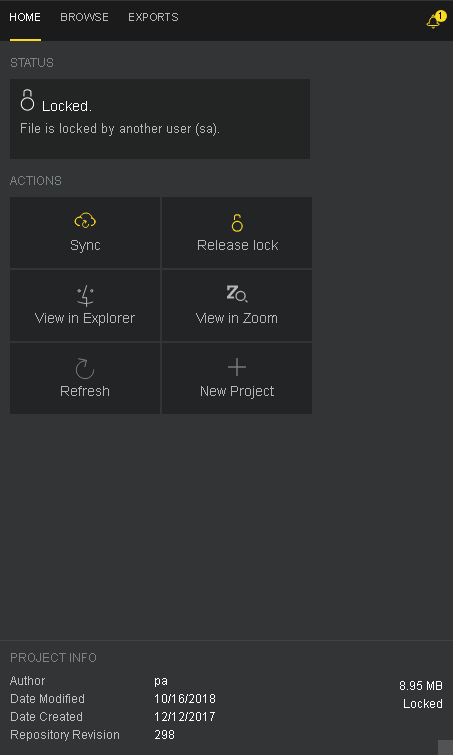
| Icon | Name | Description |
|---|---|---|
 | Sync | Allows the user to sync with Zoom. This will result in check-in of unsaved changes in the local copy or update of local copy by the latest changes in the Zoom Server. |
 | Lock | Allows the logged-in user to lock the project/document on the Zoom repository. |
 | Release Lock | Allows the user to release exclusivity on the current project/document on the Zoom repository. |
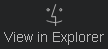 | View in Explorer/Finder | Shows the current project/document in the Explorer/Finder. |
 | View in Zoom | Shows the current project/document in Zoom’s Asset Browser. |
 | Refresh | Reloads the project-document status and information. |
 | New project | Allows the user to create a new project based on preßconfigured templates. |
Browse tab
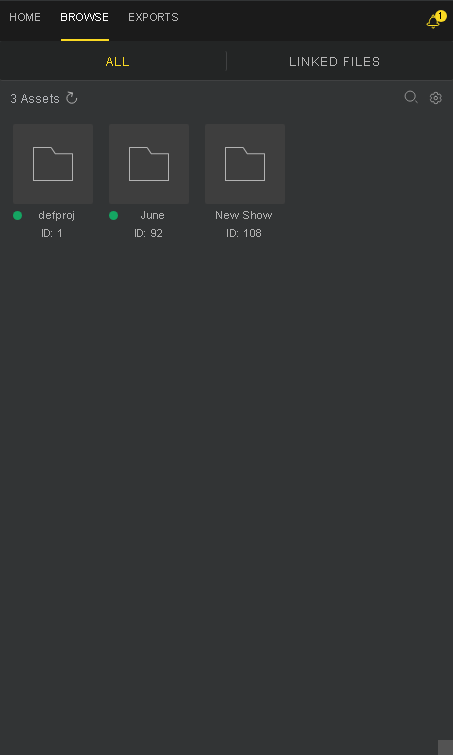
Browse tab shows all assets available to the logged-in user under the All tab and the current project/document’s linked assets under the Linked Files tab.
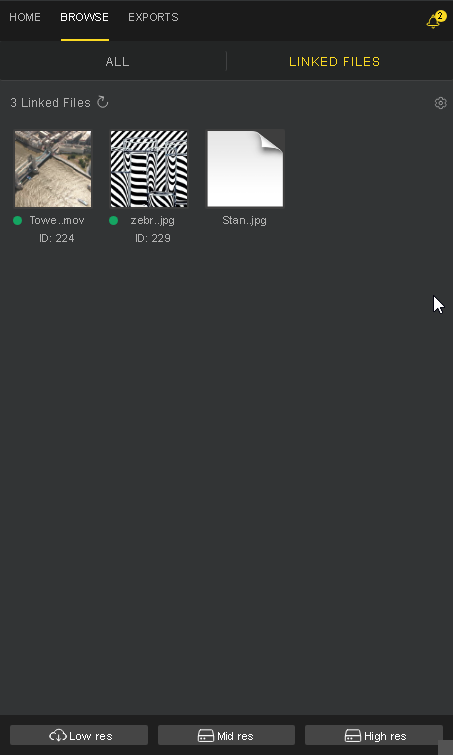
| Icon | Name | Description |
|---|---|---|
 | Refresh | Reloads the assets list to show the current status of the assets. |
 | Search | Allows the user to search within assets based on any combination of search text and filters. |
 | Configure View | Shows a menu to choose a way to view assets or to select/deselect all assets. |
 | Make Link | Allows linking the selected assets. Only available on the All tab when at least one asset is selected. |
 | Switch to Low-res | Switches the asset to its low-res proxy if it is available. |
 | Switch to Mid-res | Switches the asset to its mid-res proxy if it is available. |
 | Switch to high-res | Switches the asset to its high-res proxy if it is available. |
Exports tab
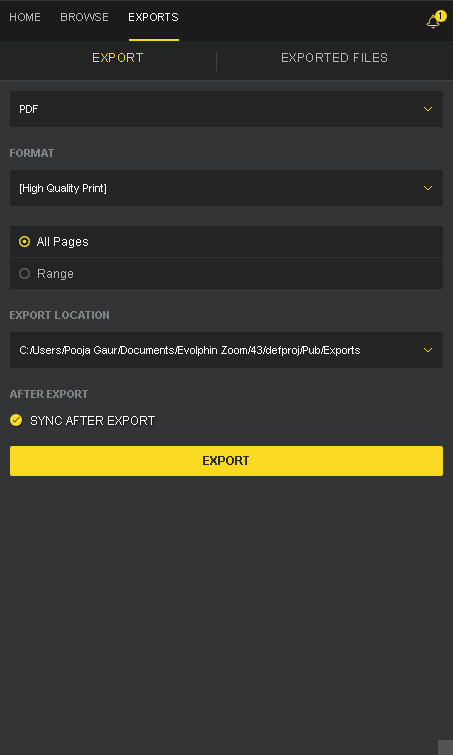
The Exports tab has options to export the current document after applying chosen presets. The exported files can then be automatically added to the Zoom repository and even added to a collection in Zoom.
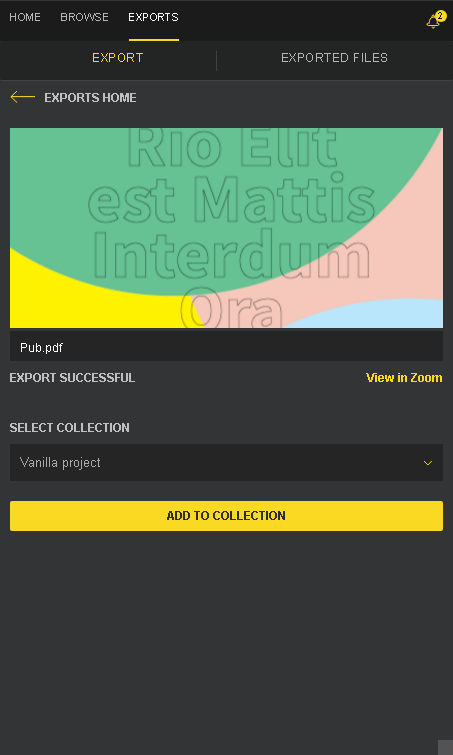
The Exported Files tab under the Exports tab also lists the exported files for the logged-in user.
The export feature allows presets to be used before export. Some presets are available by default in the Adobe apps. You may also add your own presets for export.