User access report is a great way to see what all users are actively using the Zoom server in a defined time period.
Here are benefits of using these reports:
- Find out what all users have accessed the Zoom server in a defined time period.
- Figure out the number of times user’s have accessed the system in defined time period.
- Find out the roles which are accessing the Zoom server and the number of times.
- Find out the active users count per role which are accessing the Zoom server.
Note: Access and active count is considered only once per 1 day period irrespective of how many times user login and logout on the Zoom server. For example: If a user logs in multiple times in a days, access count for that user is incremented only by one.
Open the General Reports
- Login to Zoom Web Management Console. Typically the URL is: https://zoom-server:9443
- Go to: Reports => Audit Log Mining => General Reports
- Chose your designed report and see the results.
- Here is the screenshot for your reference.
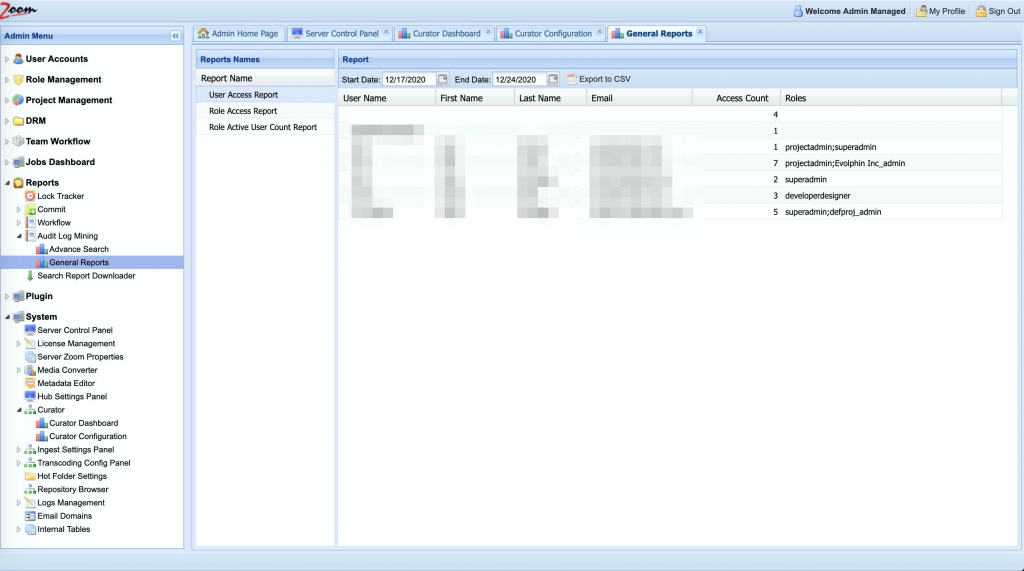
User Access Report
- User access reports allows admins to view the users which have accessed the system in a defined period.
- It shows the Access Count per count and roles in which the user is present.
Note: If you see the slow loading of the report, narrow down the duration and try again.
Role Access Report
- Role access reports gives the information by role name.
- It shows the access count by role.
- This can be used to determine how much access is happening on the Zoo sever by a particular role.
Role Active User Count Report
- Use this report to find out how many users are active in role who are accessing the system.
- This reports provides the role name and active user count in a defined time period.
Note: All the reports can be exported to the CSV format for MS Excel work.