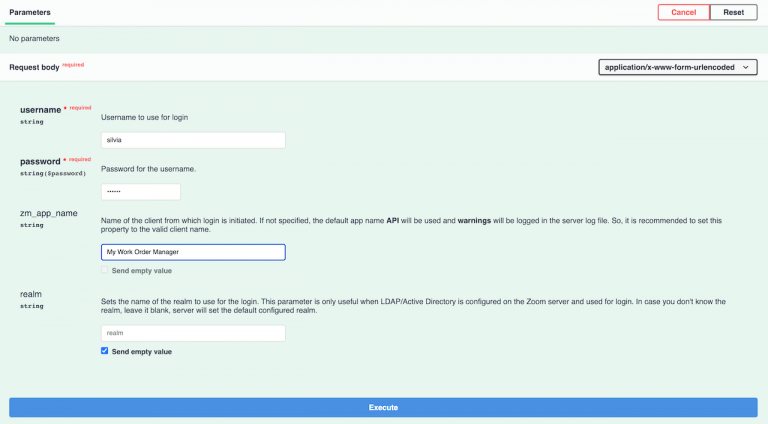Zoom REST API Reference
In this article you will find helpful notes with links to our OpenAPI (Swagger) specification for each of our REST API Group.
The API reference guide and documentation is built-in into the product. Depending upon the Zoom server version you have deployed, you can lookup the API reference on the server directly. For example at our demo server link here.
Before you begin
Zoom REST API Groups
Login API allows you to establish an authenticated session. API returns a JSON response with success true if authentication is successful else it will return success false.
To maintain a session, the Zoom server sets a cookie in the response header and new requests need to include the same cookie to use the pre-authenticated session.
Once you are finished with your automation, use the Logout API to close out your session.
Asset APIs allow you to create folders, ingest high-res media or normal files into the Zoom repository. The API even allows you to ingest a Zip file with a predefined folder structure with reference assets. Each ingested file will be assigned an Asset ID to track it in the Zoom repository. Any embedded IPTC metadata will be extracted and mapped into the Zoom metadata schema automatically.
Asset ID URLs
Once you have an asset ID for any file in the Zoom repository, you can construct a secure URL with this schema:
https://{customer host name}/activeTab=ASSETS&fuid={Asset ID}
This URL will work well with SSO (Single Sign On). For example, an integration could add a published video link in an external system such as a CMS or a Project Tracker using the above URL schema. When a user clicks on the link in the Project Tracker, Zoom will be able to use a SSO session to authenticate the secure link and display the asset in the Zoom Web Client seamlessly without prompting for a login.
Once ingested, workflows tied into the ingest process in Zoom such as archiving a copy of the asset to LTO or Cloud, running AI analysis to create AI tags, transcoding media to proxies will start automatically in the background.
Other APIs such as set metadata can immediately start using the assigned Asset ID to change metadata on the ingested asset.
Besides ingest, you can move, rename & delete assets. The List APIs allow you to browse by file path or even better using our unique Asset IDs. The Asset ID are powerful entity that developer have used to create linkage with records in other external system.
Using the list API, you can even build a mini Zoom repository browser UI Widget to allow external systems to interactively select and attach asset links from Zoom:
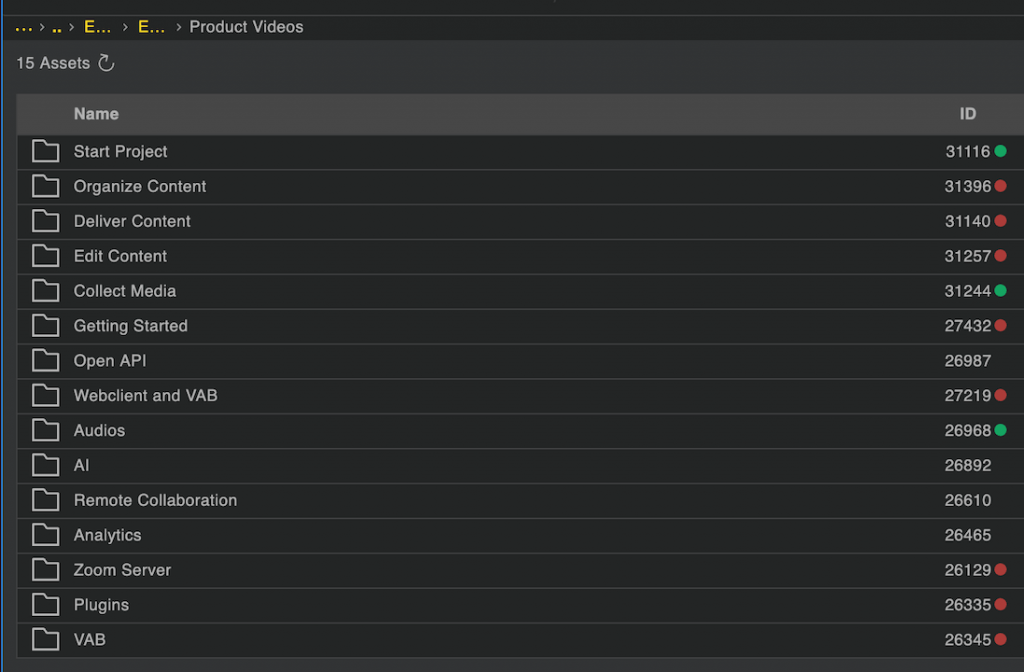
Asset Metadata
This is our most frequently used API to integrate external systems with your Zoom repository. Asset level metadata can be fetched using the REST API. You just need to supply a comma separated the list of Asset IDs, to fetch metadata for multiple files with a single request.
All the metadata APIs are suitable for bulk metadata fetch or updates involving 1000s of assets. This is a common theme when developers are trying to integrate metadata flows across two systems and need to operate at scale versus sending a single REST request per asset.
Metadata APIs have bene used by customer to trigger workflows in Zoom or external system. For example, if an asset such as an animation sequence is marked as published by an editor in our repository, a metadata trigger in Zoom can fire using our Search & Execute framework to publish the asset’s public link to an external system. Another example at a customer involved a job order management system tagging assets with a Job Identifier metadata in Zoom.
And finally, if you wish to delete a metadata value from an existing field, you can do that as well using the REST API.
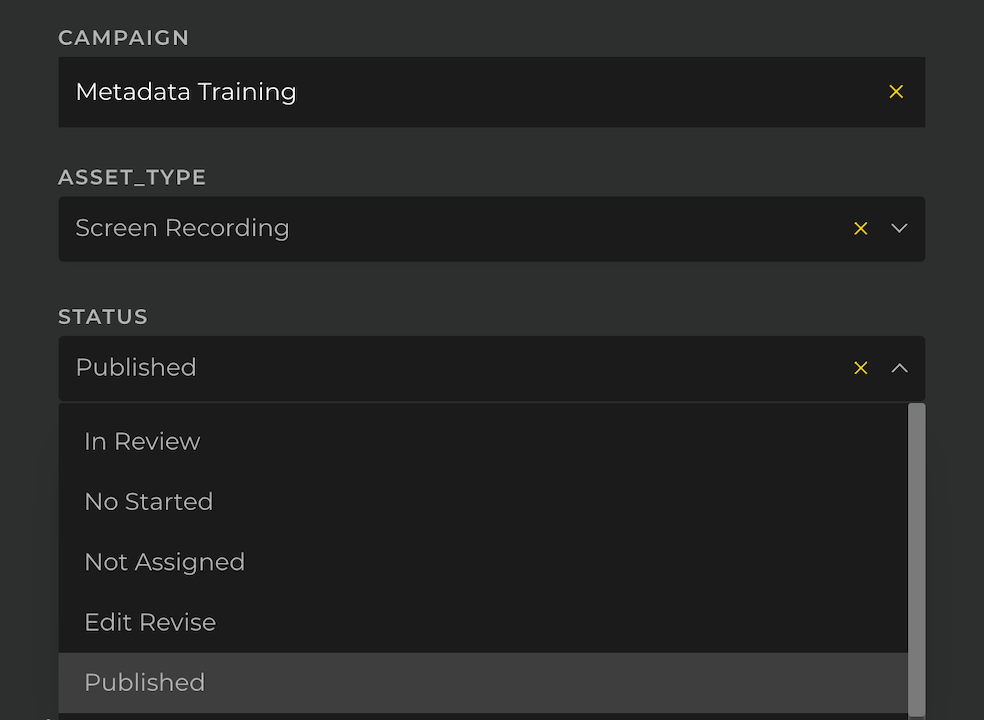
For Audio or video assets, customers often need to track metadata on the timeline. Zoom allows any metadata field to be configured to allow tagging metadata values at a specific timecode such as 01:20:30.234 in a video.
The keyframe REST APIs are designed to fetch and update metadata values between a start and and an end timecode. For example, if a sports channel developer wishes to tag all the goal celebrations in a video, identified by an external system, automatically in Zoom, they can use the keyframe update REST API to send a JSON request body with a series of time coded clips each with a string, “goal”. Or a transcription service wishes to apply an SRT file as a speech to text data timeline:
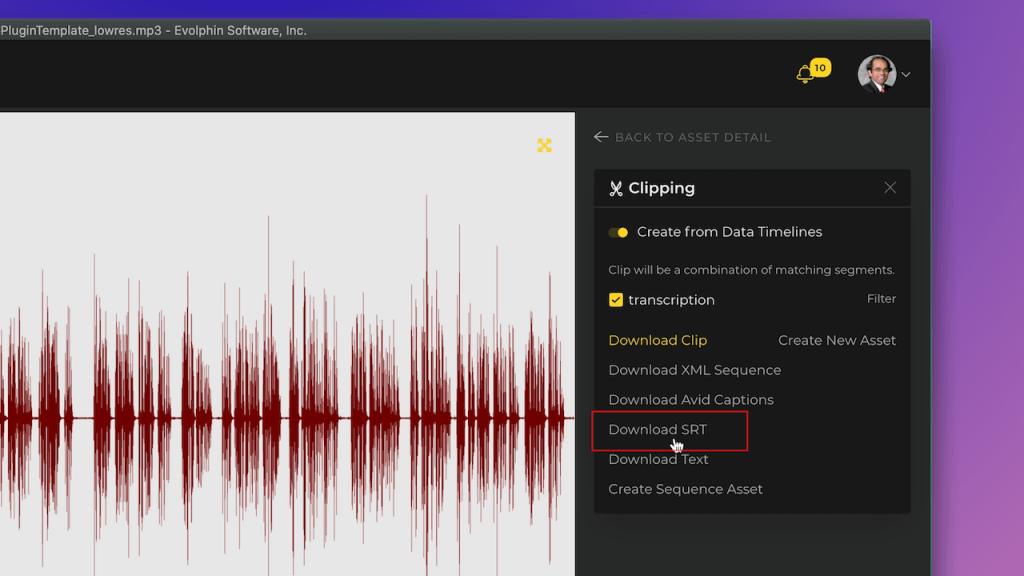
Zoom will index any timecoded metadata to allow searching within an audio or video file.
For any asset in Zoom a thumbnail can be downloaded using this REST API. This is useful if an external system wishes to show a visual representation of an asset linked from the Zoom repository. For example, a fortune 500 custom created a brand portal in a separate DAM that fetched published images & videos and their respective thumbnails from Zoom.
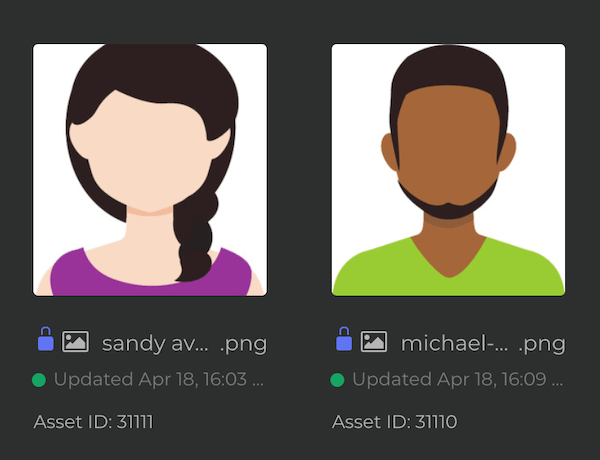
For any asset in Zoom a default preview is generated. For a native asset such as a raw image, video or an audio file it might be a proxy. For a normal file such as a Photoshop, PDF it might be a low-resolution jpeg. Whatever it is, this REST API will allow you to download a preview that can then be displayed in an external system. For example, a customer built a CRM integration whereby the accounts team could preview the asset in their CRM, before requesting a high-res download without needing a login into the Zoom repository.
Finding asset using simple or advanced search options is where the Search REST API shine. Developers can join complex terms to create a search that spans file or folder paths as well as any number of metadata fields.
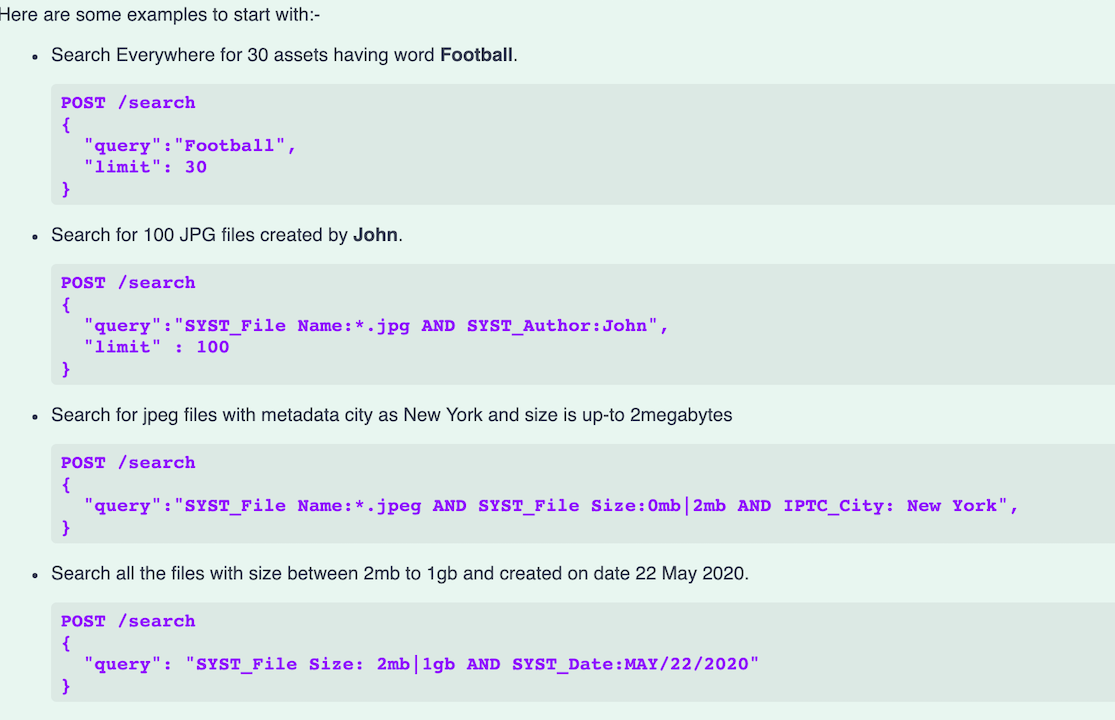
Search response returns you the Asset ID, file name, folder path, metadata, thumbnail & preview URLs and loads of useful information about the matching assets so you don’t need to make multiple requests once you find the assets you are looking for using our REST APIs.
Manipulating assets by applying transformations is a common developer task. These APIs allow you to use a shortcode based commands to specify the desired transformation such as scale an image canvas, crop it, convert to a different format or resolution.
There is also a convenience API to transform an asset and ingest the new file at the same time in one request.
Once an asset is finished/approved and is ready to be distributed to the cloud via an AWS S3 bucket, the export API comes in handy.
You can specify an export URL schema that allows you to export the asset to an S3 path and automatically save the S3 URL into a metadata field in the Zoom repository. For example, a M&E company build a media cloud portal for distributing finished content to their affiliates in different AWS regions using this API. The saved S3 URL was used by them to first check if the asset was already published to a well known S3 URL before triggering a new export.
- Last modified on