Create Job Templates for Automation
Job execution templates with auto tasks can be invoked on-demand from the Zoom Asset Browser. Unlike the Search & Execute framework, the job templates are suitable for a more interactive way of executing a custom action of selected assets in the Zoom Asset Browser UI.
Procedure
Step 1: Upload Script
First upload your action such as a Python script or an executable to the Zoom server’s Automatic Work Executables directory. The Workflow Settings configuration panel in Web Administration Console allows you to choose a folder on the server where the task script is saved.
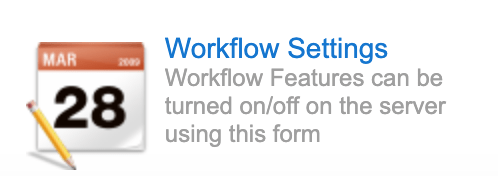
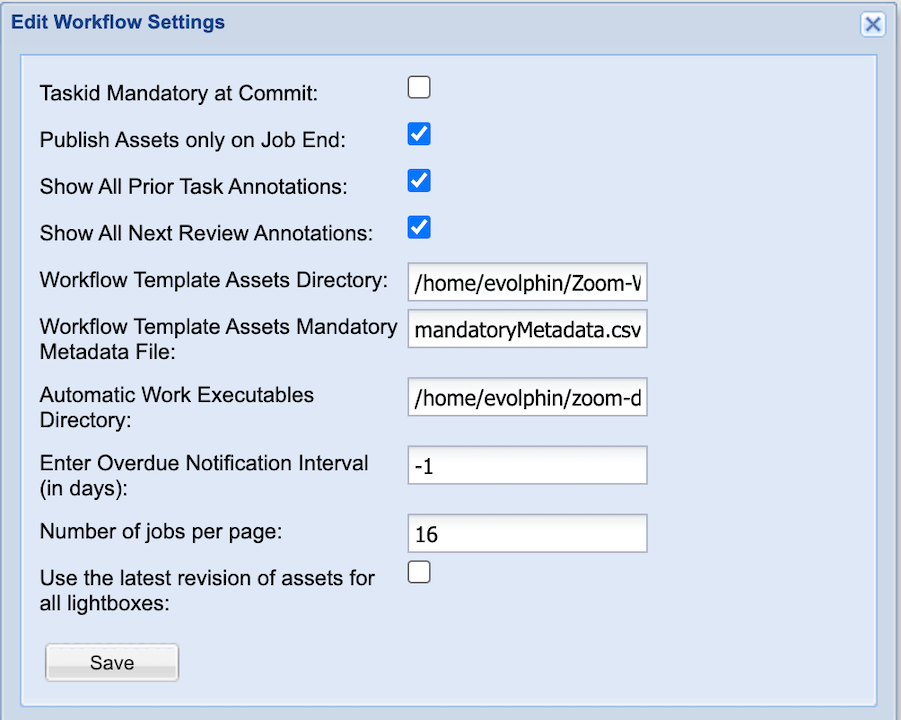
Step 2: Create a Job Form
A job form allows you to launch a dialog to receive user inputs in the Asset Browser. The form data is submitted by the Zoom server to an Auto Task instance. The task will pick up execute the script that you attached to an Auto task template.
The job form is specified via an XML file uploaded to Zoom server’s configuration folder: zoom/conf/dynamic-forms/createjobfromtemplate.xml. Please download a sample XML form template from here.
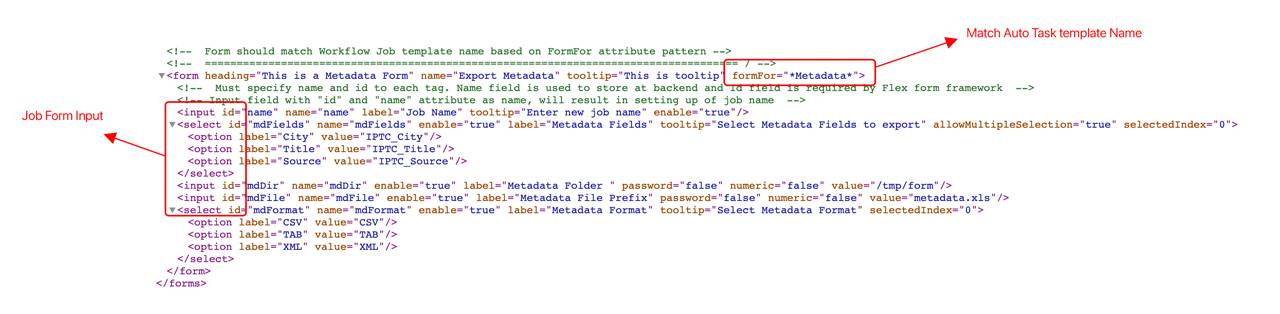
Step 3: Create an Auto Task Launch Template
The Auto task template is where you attach your uploaded actions script to a Job template name that shows up in Asset Browser UI. You can limit the execution of the job to a specific Project Vault in Zoom or leave it empty to allow the script to execute for assets in any Project Vault.
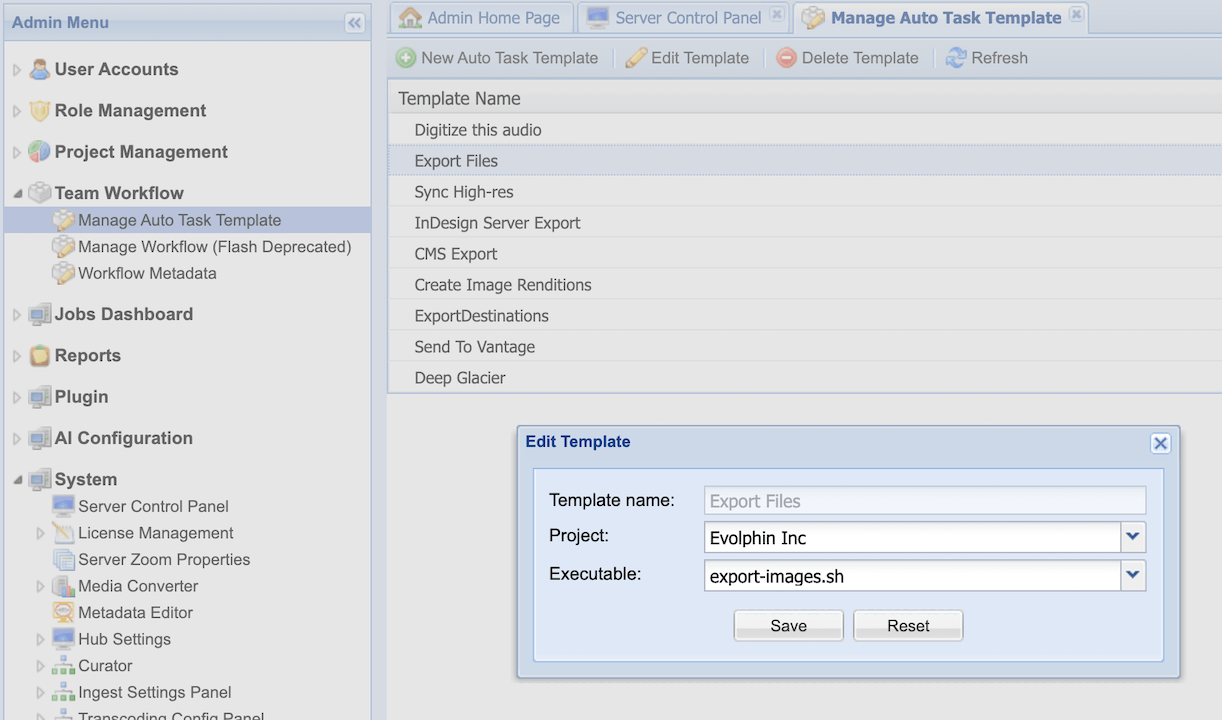
Step 4: Start a job from Asset Browser
Once your restart your desktop Client Proxy you will be able to see new job templates in the Asset Browser UI:
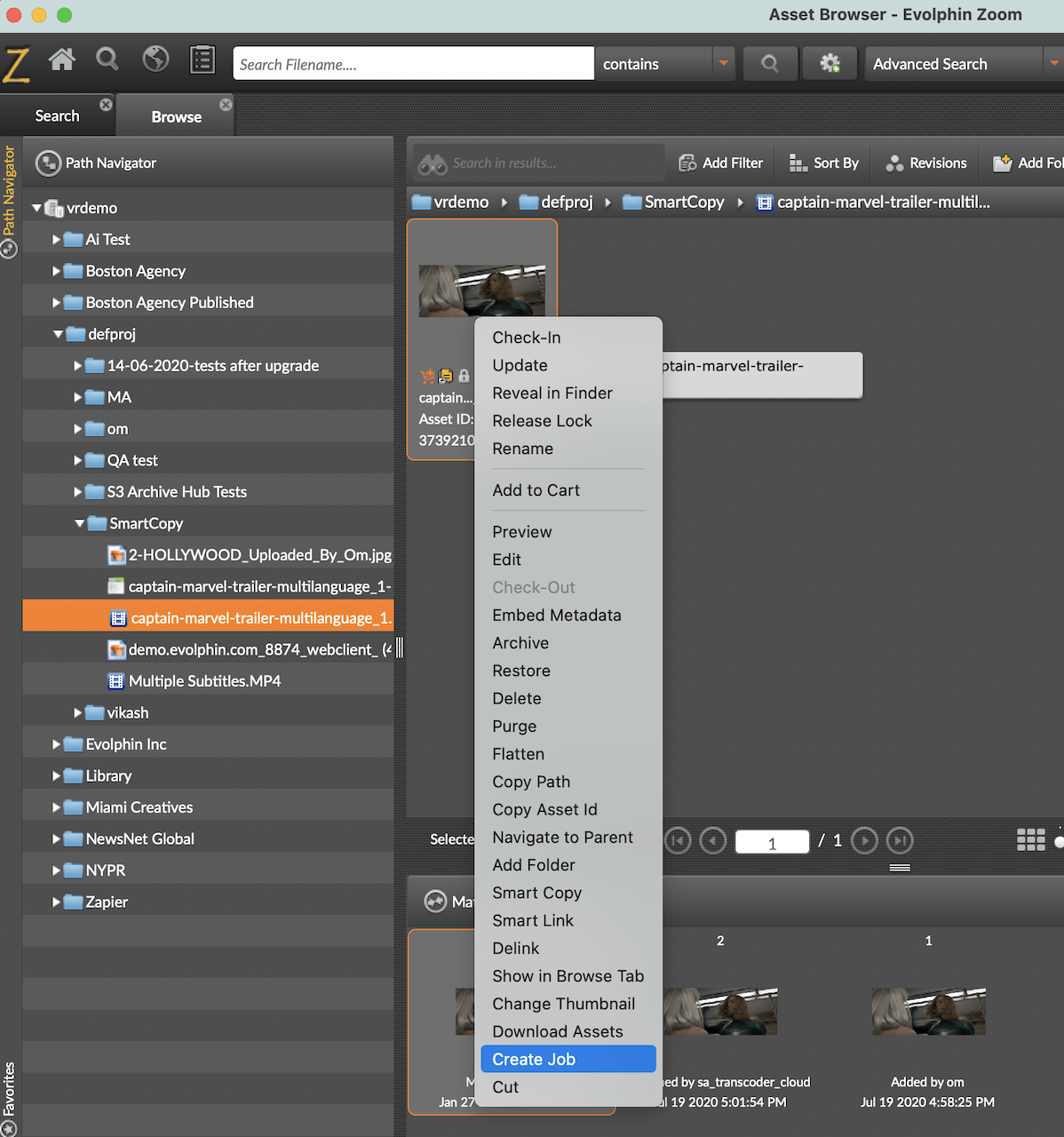
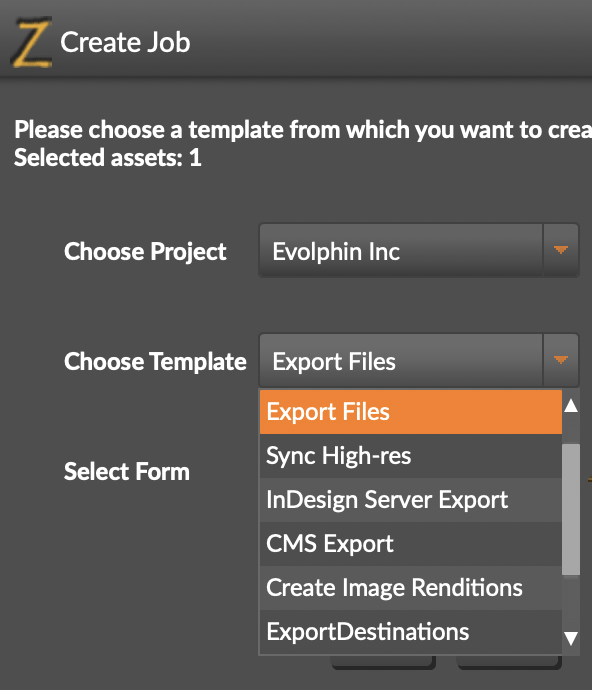
Based on the template pattern you associated with a form in Step 2, the Job form will show up once you select the template. Enter the form data and click Create to submit and kick-off your auto task.
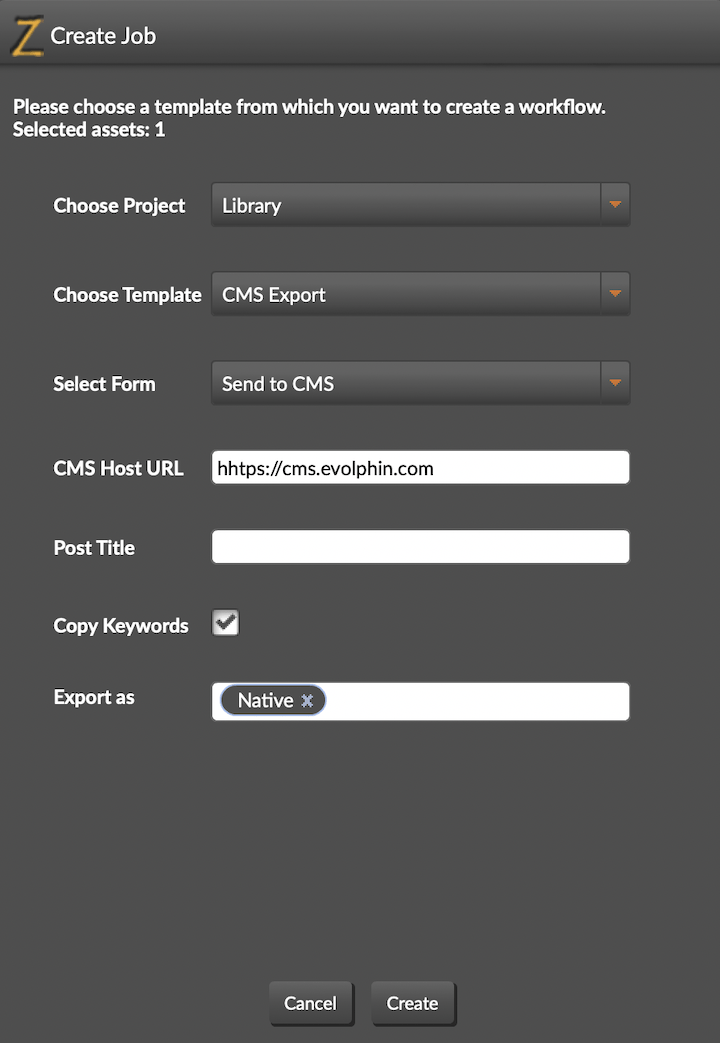
Writing your action
Your script will receive the job from data config file via an input parameter. The file will contain the job related metadata field name:values pairs in each row.
You can iterate over the rows in the file to fetch fields like Asset ID, File Path etc to construct your business logic that uses Zoom REST APIs or an external system’s API to take action.
Next Steps
Using Search & Execute Framework for Automation
Triggering actions when metadata on assets in changed in Zoom is what the Search & Execute automation framework is about.
- Last modified on