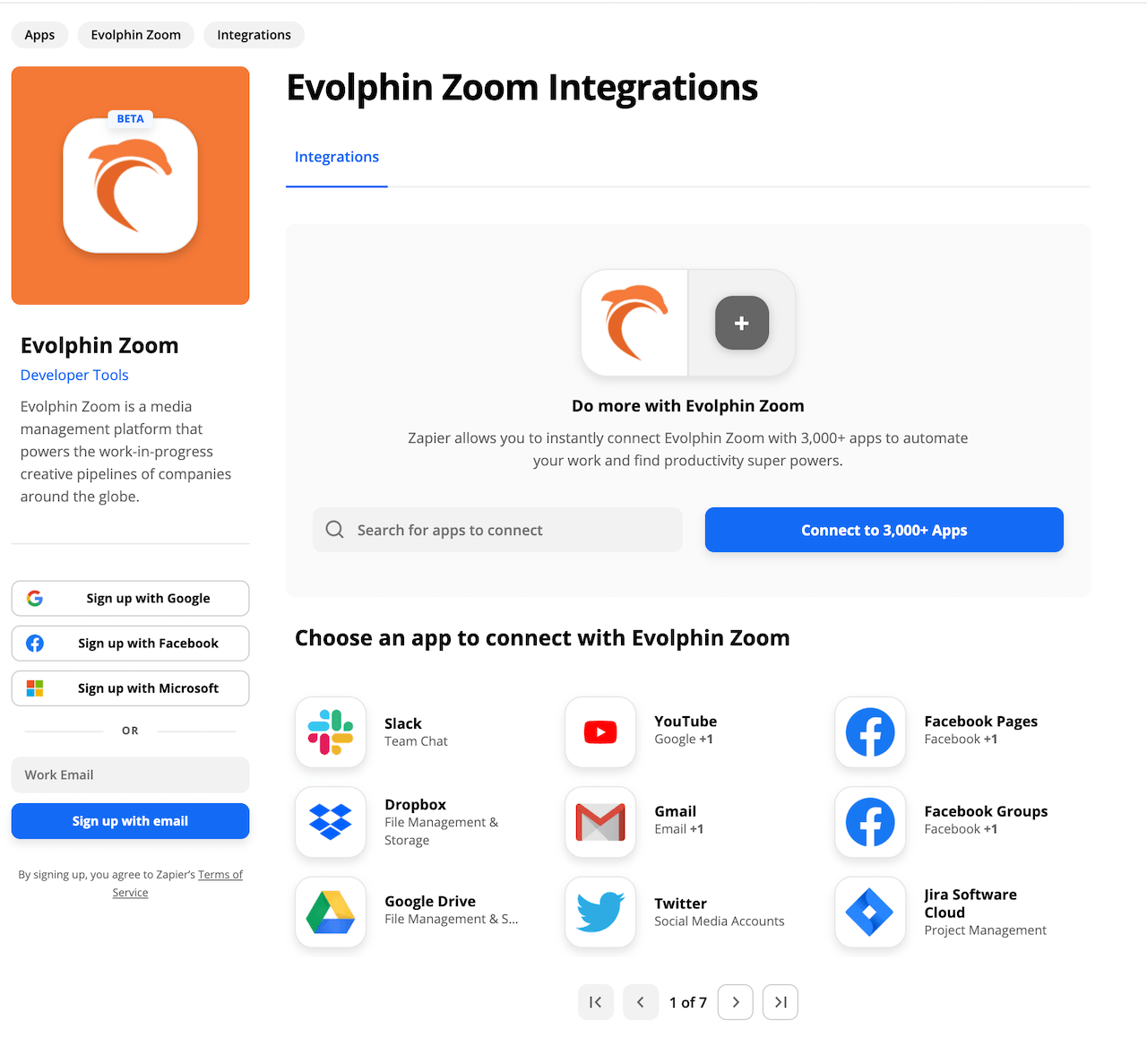Prerequisites
Public Metadata Fields
The Evolphin Zoom Zapier app relies on metadata fields in Zoom to trigger or receive actions. By default the metadata field visibility in Zoom is set to internal or private. You need to ensure the metadata fields used by the Zapier app are marked with visibility public.
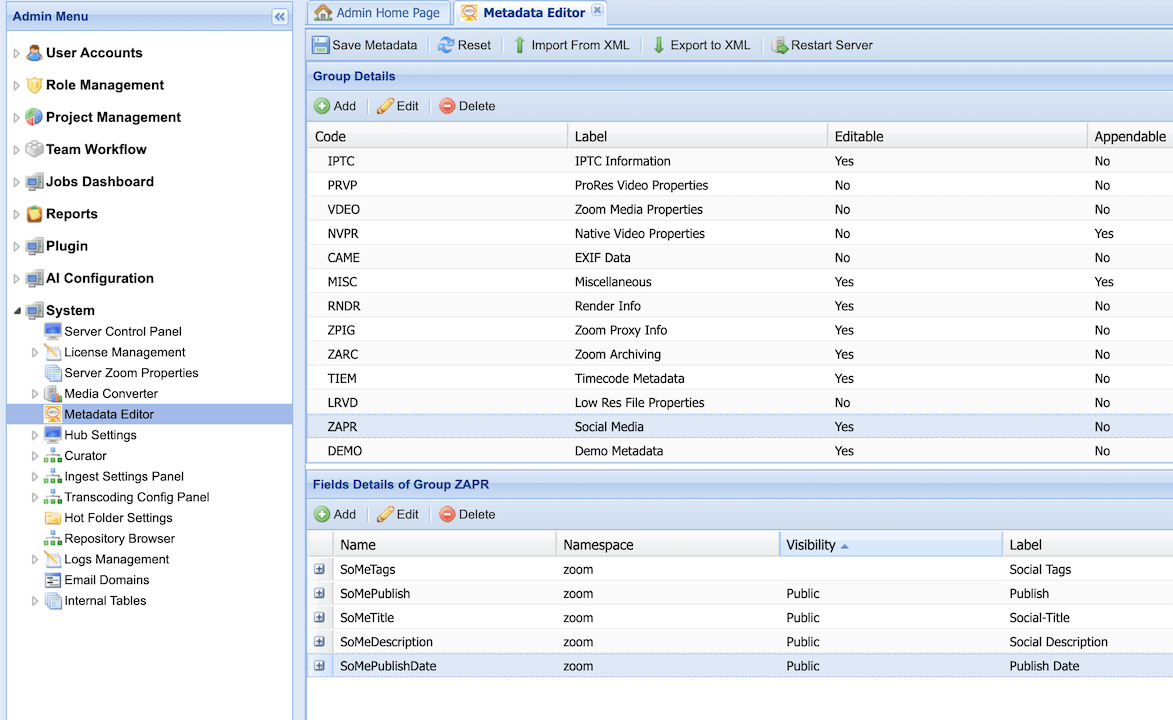
Using the Metadata Editor in Web Administration Console, please set the Visibility to Public. For instance, in the above screenshot, the following fields are marked public:
- Publish
- Social-Title
- Social Description
- Publish Date
In Zapier app we can use these fields to setup custom triggers.
User Credentials
- Ask your Media Manager to generate a Zoom desktop user credential to login into Zoom from Zapier, before you begin trying out the Zapier integration.
Using Zoom Metadata Triggers
You can define Zoom Metadata conditions to perform actions such as copy a finished asset such as a video to another service like YouTube based on a Publish date metadata in Zoom.
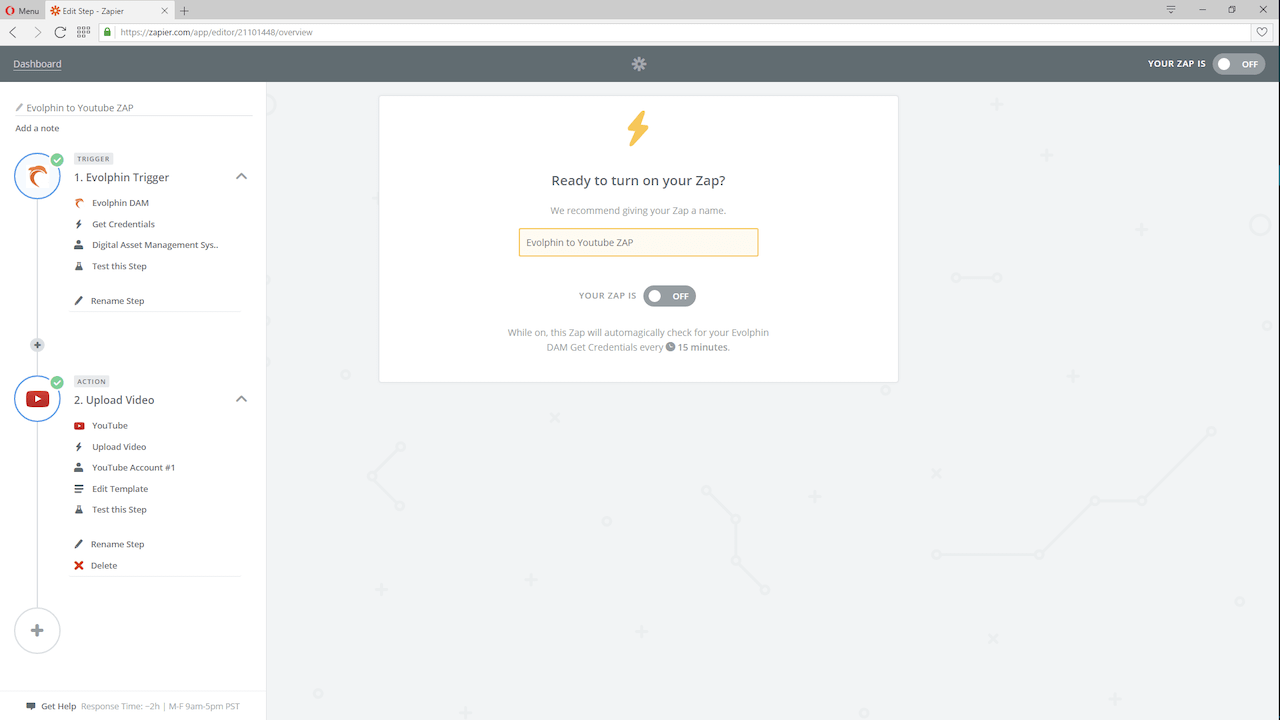
In the above YouTube Zap, we are using a Publish metadata field in Zoom as a trigger, but you can pick any combination of Zoom metadata fields that are public for your trigger:
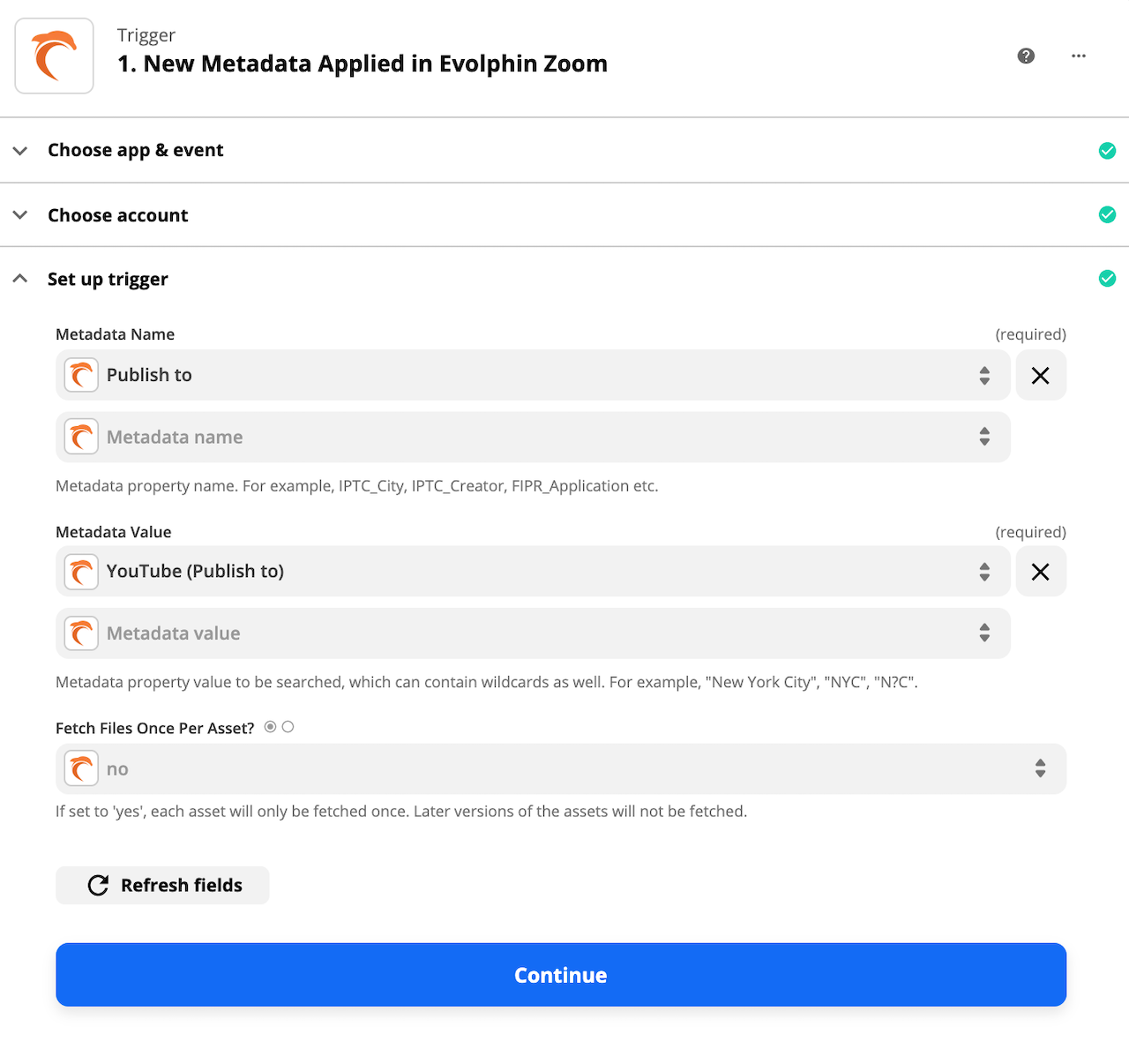
Using Zoom Actions
Zoom supports an upload or ingest action in its Zapier app. For example, consider a scenario where a producer creates a new request in Jira Service Desk. Producer add reference assets to the JIRA request that need to be uploaded into Zoom repository for editors to work on.
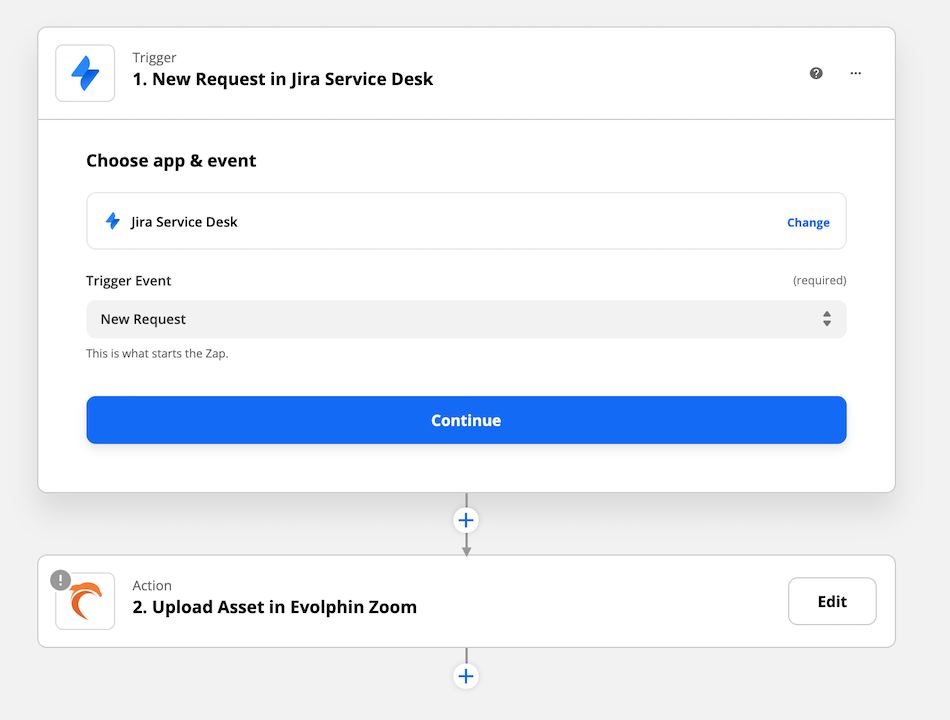
Using the Zoom upload action, the producer could connect the two apps and have JIRA automatically ingest files into Zoom.
- Last modified on