Prerequisites
API Endpoint
The endpoint you invoke for our REST API request is automatically configured on your Zoom Web Client service on an HTTPS/SSL port 443. For example:
https://{customer}-dam.evolphin.com/api/v3
Please ask your system administrator for the API endpoint to use.
API Credentials
- Ask your Media Manager to generate an API user credentials before your begin trying out our REST APIs.
Breaking the ice
You don’t need a development environment or even an API builder app like Postman to get started. Zoom ships with an OpenAPI (Swagger) specification that visually renders API documentation you can interact with.

Each of our API has a Try It Out button to interactively enter the request body with parameters and see the response in real time from a Zoom repository holding your assets and metadata.
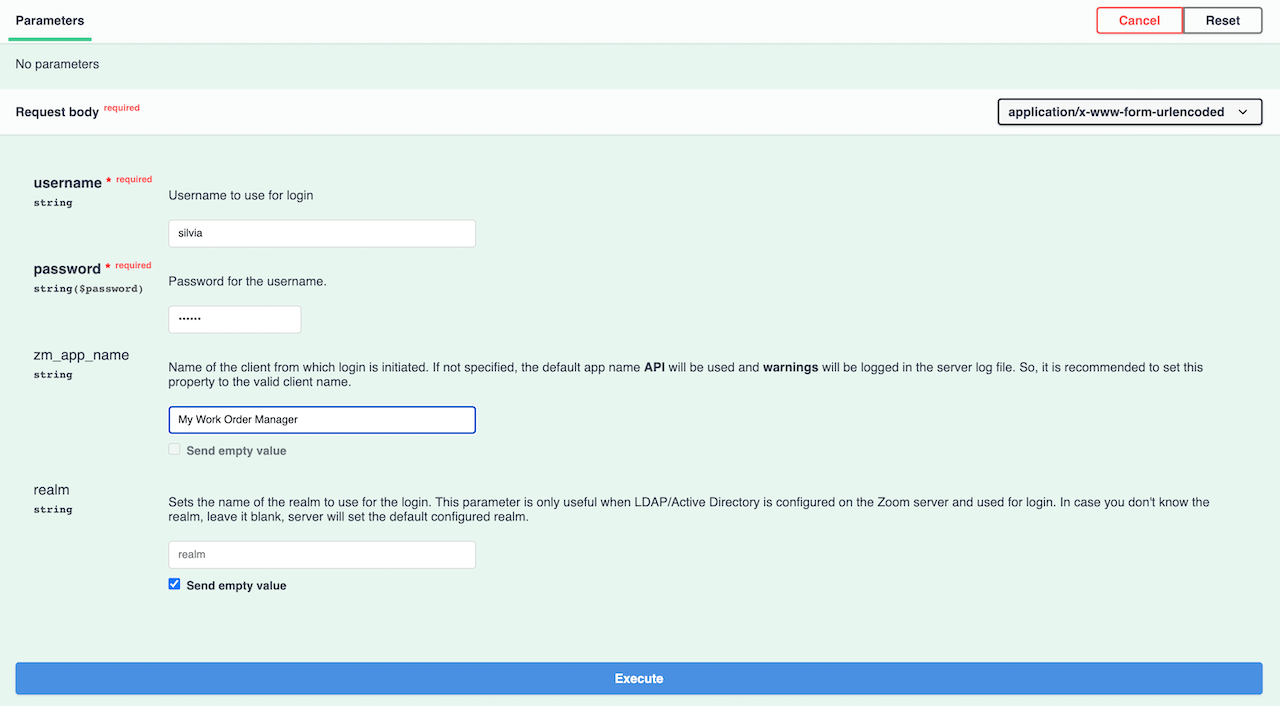
Next Steps

Zoom REST API Reference
In this article you will find helpful notes with links to our OpenAPI (Swagger) specification for each of our REST API Group.
- Last modified on