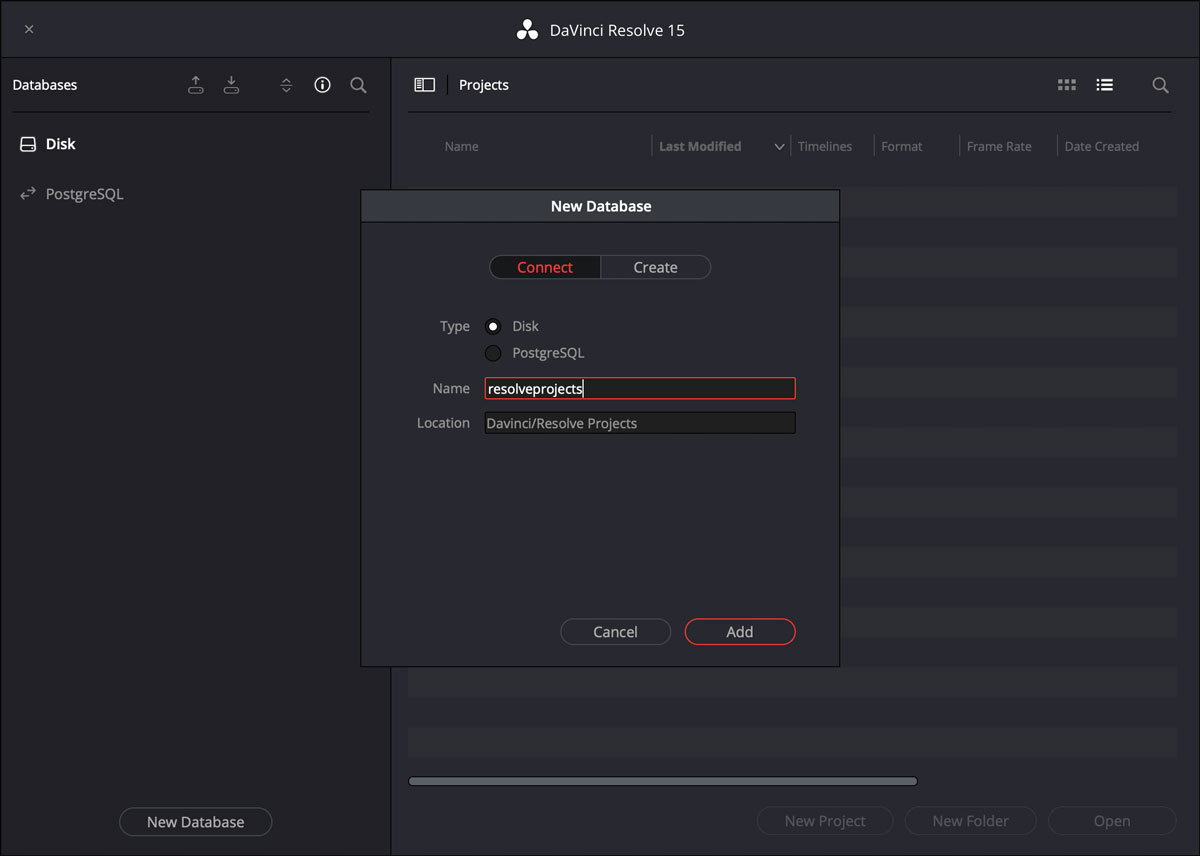Davinci Resolve is more than a fantastic color correction tool — it’s a full-fledged editing program. Despite its power, using Davinci in a collaborative environment with other editors using Adobe Premiere or any other apps still requires jumping through a few hoops. Add a Media Asset Management (MAM) system into the equation, and things can get tricky.
We’ve outlined important steps below to make things as seamless as possible.
First, make sure to set your Resolve database location to one managed by your MAM/PAM. This will ensure your Resolve project files can be synced and shared with your coworkers in different locations. Using Evolphin Zoom’s Finder/Explorer plugin, the entire Davinci project can be synced in a single click:
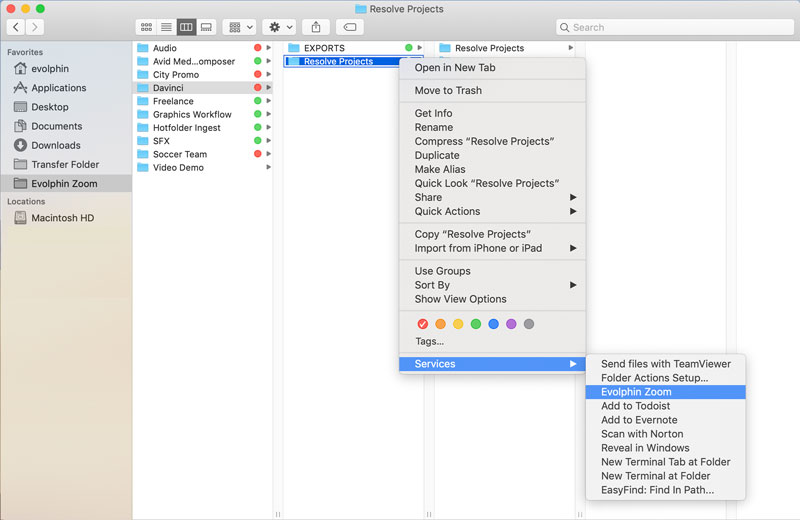
When using the Zoom MAM, the workflow below will allow Premiere editors to share their project with the Davinci artists who can check out and open the editor’s project with minimal hurdles:
- The video editor creates a new flattened (videos on one track) sequence in Premiere, including rendering any dynamic-linked animations as video files and replacing them in the sequence
- This does not include animations like lower-thirds that are overlaid on video footage. Those would remain on track 2 with the video footage on track 1
- The rendered videos should be ingested into Zoom’s high res video workflow.
- Slow-mo effects in Premiere, especially speed ramps, do not translate well to Resolve via XML, so those would need to be rendered and replaced as well
- The editor checks in the project to Zoom with links
- The colorist checks out the project “with links” from Zoom, so that all necessary images and non-video files are checked out to their working copy.
- The colorist opens the project in Premiere, and if necessary, runs “Resolve Links” in the Evolphin panel to point any offline links to their working copy.
- The colorist exports the flattened sequence from Premiere as XML, imports that into Resolve, and does their color work. Because of Step 3-4 they won’t have to reconnect anything in Resolve.
- When the colorist is finished, they render their flattened color-corrected sequence as one high res video to their working copy for the project in the high res ingest folder.
- The colorist goes back to Premiere and imports the color-corrected video file.
- They duplicate that flattened sequence, and move any animations on track 2 to track 3.
- They drop their color corrected video into track 2, and make sure all the edits line up with track 1.
- If the animations on track 3 had been dynamic links, the colorist would need to check those animation projects out with links from Zoom to have the necessary files
- The colorist exports the final sequence from Premiere, and does one final check-in of the premiere project.
- The colorist also check the final export in as well
Evolphin Zoom can help editors and artists collaborate with large media files easily. For more information or to schedule a demo, contact us!